September 13, 2009
Nak laju ??? laju sgt pun kemana...
aper cer nie... ??? nk laju...?? laju ke mana ???
hohoho... xder ni kisah kalo korg nk lajukan speed mozilla.ini merupakan tip kedua yg aku dpt dr site trivuz yg pertama aku dh buat dulu... tp yg ni leby byk.. and ada tip tambahan kalo nk tgk yg first nyer kt sini...
sebelum korg wat ni sumer.. berhati-hati ek... di sebabkan mozilla ni one of open source so, x menjadi masalah kalo korg main dgn codingnyer... but be carefull...
1. Open Firefox.selamat mencuba
2. Type about:config in the address bar and press Enter.
HTTP PIPELINING
HTTP is the application-layer protocol that most web pages are transferred with. In HTTP 1.1, multiple requests can be sent before any responses are received. This is known as pipelining. Pipelining reduces page loading times, but not all servers support it.
In the filter bar type network.http.pipelining. Make sure under the value field is says true. If not double-click to set it.
Return to the filter bar and type network.http.pipelining.maxrequests. Double-click this option and set its value to 8.
HTTP PROXY Go to the filter bar and type network.http.proxy.pipelining. Once it opens double-click it to set it to true.
DNS
IPv6 was designed in part to solve the problem IPv4 will soon be facing: the exhaustion of all possible IP addresses. Mozilla implemented IPv6 support in early 2000, but that support did not receive widespread testing until recently as IPv6-capable OSs and network software/equipment became more common.
One particular bug that has appeared exists not in Mozilla, but in IPv6-capable DNS servers: an IPv4 address may be returned when an IPv6 address is requested. It is possible for Mozilla to recover from this misinformation, but a significant delay is introduced. Type network.dns.disableIPv6 in the filter bar and set this option to true by double clicking on it.
CONTENT INTERRUPT PARSINGThis preference controls whether the application will interrupt parsing a page to respond to UI events. It does not exist by default.
Right-click (Apple users ctrl-click) anywhere in the about:config window and select New and then Boolean from the pop-up menu.
Enter content.interrupt.parsing in the New boolean value pop-up window and click OK.
You will be prompted to choose the value for the new boolean. Select true and click OK
CONTENT MAX TOKENIZING TIME Rather than wait until a page has completely downloaded to display it to the user, Mozilla applications will periodically render what has been received to that point. This preference controls the maximum amount of time the application will be unresponsive while rendering pages.
Right-click (Apple users ctrl-click) anywhere in the about:config window and select New and then Integer from the pop-up menu.
Enter content.max.tokenizing.time in the New integer value pop-up window and click OK.
You will be prompted to enter a value. Enter 2250000 and click OK.
CONTENT NOTIFY INTERVALThis preference specifies the minimum amount of time to wait between reflows. Right-click (Apple users ctrl-click) anywhere in the about:config window and select New and then Integer from the pop-up menu.
Enter content.notify.interval in the New integer value pop-up window and click OK.
You will be prompted to enter a value. Enter 750000 and click OK.
CONTENT NOTIFY ONTIMERThis preference specifies whether to reflow pages at an interval any higher than that specified by content.notify.interval. Right-click (Apple users ctrl-click) anywhere in the about:config window and select New and then Boolean from the pop-up menu.
Enter content.notify.ontimer in the New boolean value pop-up window and click OK.
You will be prompted to choose the value for the new boolean. Select true and click OK.
CONTENT NOTIFY BACKOFFCOUNT This preference controls the maximum number of times the content will do timer-based reflows. After this number has been reached, the page will only reflow once it is finished downloading. Right-click (Apple users ctrl-click) anywhere in the about:config window and select New and then Integer from the pop-up menu.
Enter content.notify.backoffcount in the New integer value pop-up window and click OK.
You will be prompted to enter a value. Enter 5 and click OK.
CONTENT SWITCH THRESHOLDThe user can interact with a loading page when content.interrupt.parsing is set to true. When a page is loading, the application has two modes: a high frequency interrupt mode and a low frequency interrupt mode. The high frequency interrupt mode interrupts the parser more frequently to allow for greater UI responsiveness during page load. The low frequency interrupt mode interrupts the parser less frequently to allow for quicker page load. The application enters high frequency interrupt mode when the user moves the mouse or types on the keyboard and switches back to low frequency mode when the user has had no activity for a certain amount of time. This preference controls that amount of time. Right-click (Apple users ctrl-click) anywhere in the about:config window and select New and then Integer from the pop-up menu.
Enter content.switch.threshold in the New integer value pop-up window and click OK.
You will be prompted to enter a value. Enter 750000 and click OK.
NGLAYOUT INITIALPAINT DELAYMozilla applications render web pages incrementally - they display what's been received of a page before the entire page has been downloaded. Since the start of a web page normally doesn't have much useful information to display, Mozilla applications will wait a short interval before first rendering a page. This preference controls that interval. Right-click (Apple users ctrl-click) anywhere in the about:config window and select New and then Integer from the pop-up menu.
Enter nglayout.initialpaint.delay in the New integer value pop-up window and click OK.
You will be prompted to enter a value. Enter 0 and click OK.
UI SUBMENU DELAY This preference controls the time a menu takes to open a sub-menu. Right-click (Apple users ctrl-click) anywhere in the about:config window and select New and then Integer from the pop-up menu.
Enter ui.submenuDelay in the New integer value pop-up window and click OK.
You will be prompted to enter a value. Enter 0 and click OK.
PLUGIN EXPOSE FULL PATHThis preference shows full path to plugins in about:plugins. Right-click (Apple users ctrl-click) anywhere in the about:config window and select New and then Boolean from the pop-up menu.
Enter plugin.expose_full_path in the New boolean value pop-up window and click OK.
You will be prompted to choose the value for the new boolean. Select true and click OK.
BROWSER CACHE MEMORY CAPACITYWhen a page is loaded, it can be cached so it doesn't need to be rerendered to be redisplayed. This preference controls the maximum amount of memory to use for caching decoded images and chrome (application user interface elements). Right-click (Apple users ctrl-click) anywhere in the about:config window and select New and then Integer from the pop-up menu.
Enter browser.cache.memory.capacity in the New integer value pop-up window and click OK.
You will be prompted to enter a value. Enter 65536 and click OK.
Labels:
tweak mozilla
Subscribe to:
Post Comments (Atom)
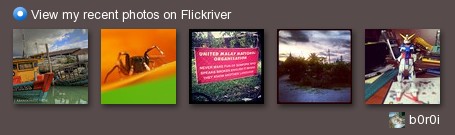
No comments:
Post a Comment